Post updated 6 August 2022 with the latest links
Revit Lookup is a free, open-source add-in for Revit, which you can use to explore the Revit API.
You will find it invaluable if you are using Dynamo or pyRevit, and also if you are using my Revit Add-in, PropertyWizard.
In this post, I am going to explain how to download and install Revit Lookup, and then in future posts I’ll explain how to get started with Revit Lookup, how to use it in Dynamo and pyRevit, and how to use Revit Lookup with PropertyWizard.
How to download Revit Lookup
Revit Lookup is an open-source add-in, hosted on GitHub. It is maintained by Jeremy Tammik of Autodesk, who writes the Building Coder blog.

You can download the latest installer from this link:
https://github.com/jeremytammik/RevitLookup/releases/latest
The page looks like this. You need to download the installer .msi file that I have highlighted in green:
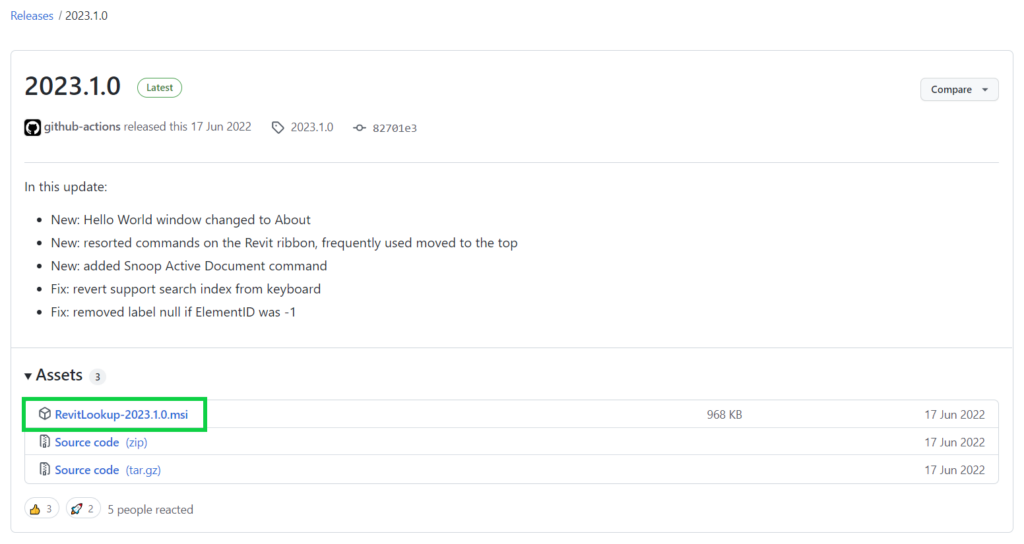
Once you have downloaded the msi file, double-click it to install Revit Lookup. When you restart Revit, you should find the Revit Lookup button on the Add-Ins tab of the ribbon:

After installing Revit Lookup, you could have a look at the post on Getting Started in Revit Lookup, or on how to use Revit Lookup with PropertyWizard.
If you have any questions, please get in touch or leave a comment below.
David . . . Thanks In Advance . . . Great . . . !!!